src/collections/Form/Form.jsTypes
Form
A form.
Shorthand
Form Subcomponents
Render a field containing a label and form control. All form control components are available.
Field with Custom Control
Render a field containing a label and custom form control. Use any component from any library, or your own.
Field with Custom Label
You can define a label with props object.
You can define a label by passing your own element.
Field with HTML Control
The field control prop also works with HTML tags.
Accessible Labels
Adding an id to a shorthand FormField adds a matching htmlFor prop to the label. In case of an error, the aria-describedby prop is used to connect the error label to the form field.
Adding an id to a Form subcomponent adds a matching htmlFor prop to the label.
Content
Field
A field is a form element containing a label and an input.
States
Loading
If a form is in loading state, it will automatically show a loading indicator.
Success
If a form is in an success state, it will automatically show any success message blocks.
Error
If a form is in an error state, it will automatically show any error message blocks.
Warning
If a form is in warning state, it will automatically show any warning message block.
Field Error
Individual fields may display an error state.
Disabled Field
Individual fields may be disabled.
Read-Only Field
Individual fields may be read only.
Form Variations
Size
A form can vary in size.
Inverted
A form on a dark background may have to invert its color scheme.
A form can prevent itself from stacking on mobile.
Field Variations
Inline
A field can have its label next to instead of above it.
Width
A field can specify its width in grid columns.
Required
A field can show that input is mandatory.
FormField shorthand can also be required.
Group Variations
Evenly Divided
Fields can have their widths divided evenly.
Inline
Multiple fields may be inline in a row.
Unstackable
A form group can prevent itself from stacking on mobile, too.
Usage
Capture Values
You can capture form data on change or on submit.
Clear On Submit
You can clear form values on submit.
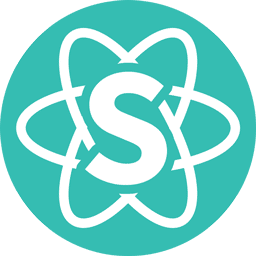 Semantic UI React 3.0.0-beta.2
Semantic UI React 3.0.0-beta.2